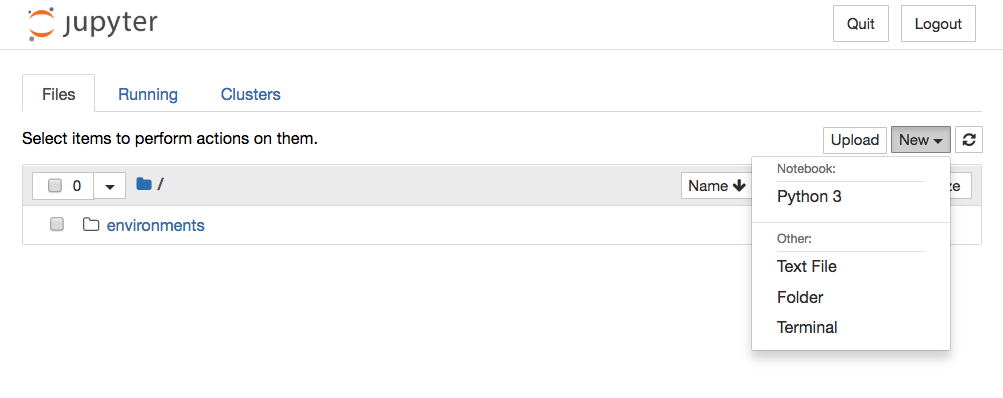...
Essentially, pyvenv sets up a new directory that contains a few items which we can view with the ls command:
|
Set up zeromq
# Check installed # Expected |
...
[I 08:58:24.417 NotebookApp] Serving notebooks from local directory: /Users/catherinelinaro [I 08:58:24.417 NotebookApp] 0 active kernels [I 08:58:24.417 NotebookApp] The Jupyter Notebook is running at: http://localhost:8888/ [I 08:58:24.417 NotebookApp] Use Control-C to stop this server and shut down all kernels (twice to skip confirmation). |
...
Output |
...
Output |
...
Create a new notebook file by clicking New then Python 3 at the top-right of the Notebook Dashboard:
Type in 3+3 in the input box and press Ctrl+Enter to see the output
Creating a directory to keep your Jupyter Notebook documents
Once you had installed Supervisor, you can proceed with creating a directory to keep your Jupyter Notebook documents. For example, you can run the following command to create the contents directory inside the ~/jupyter directory:
|
Creating a shell script to run Jupyter Notebook within the virtual environment
Next, proceed to create a shell script to run Jupyter Notebook. In order to do so, run the following command to create a shell script at ~/jupyter/run-jupyter-notebook.sh:
|
When the editor loads, create the following content:
|
After you had done so, press Esc followed by :wq to save the file. Once you had saved the file, make the file executable by running the following command:
|
Running Jupyter Notebook as a server daemon
Each time the server is restarted, at this time, you will need to activate your virtual environment and start your Jupyter Notebook. In order to make Jupyter Notebook run whenever the server is restarted, Jupyter needs to run as a server daemon.
Creating the Supervisor configuration file to run Jupyter Notebook
In order to get Supervisor to run Jupyter Notebook, you will need to create a Supervisor configuration file. Run the following command to create a configuration file at /etc/supervisor/conf.d/jupyter-notebook.conf:
|
Once the editor appears, create the following content:
|
After you had done so, press Esc followed by :wq to save the file.
Once you had saved /etc/supervisor/conf.d/jupyter-notebook.conf, run the following command to restart Supervisor:
$ |
When Supervisor had restarted successfully, it will run your Jupyter Notebook for you.
How do I open a specific Notebook?
The following code should open the given notebook in the currently running notebook server, starting one if necessary.
|
How do I start the Notebook using a custom IP or port?
By default, the notebook server starts on port 8888. If port 8888 is unavailable or in use, the notebook server searches the next available port. You may also specify a port manually. In this example, we set the server’s port to 9999:
|