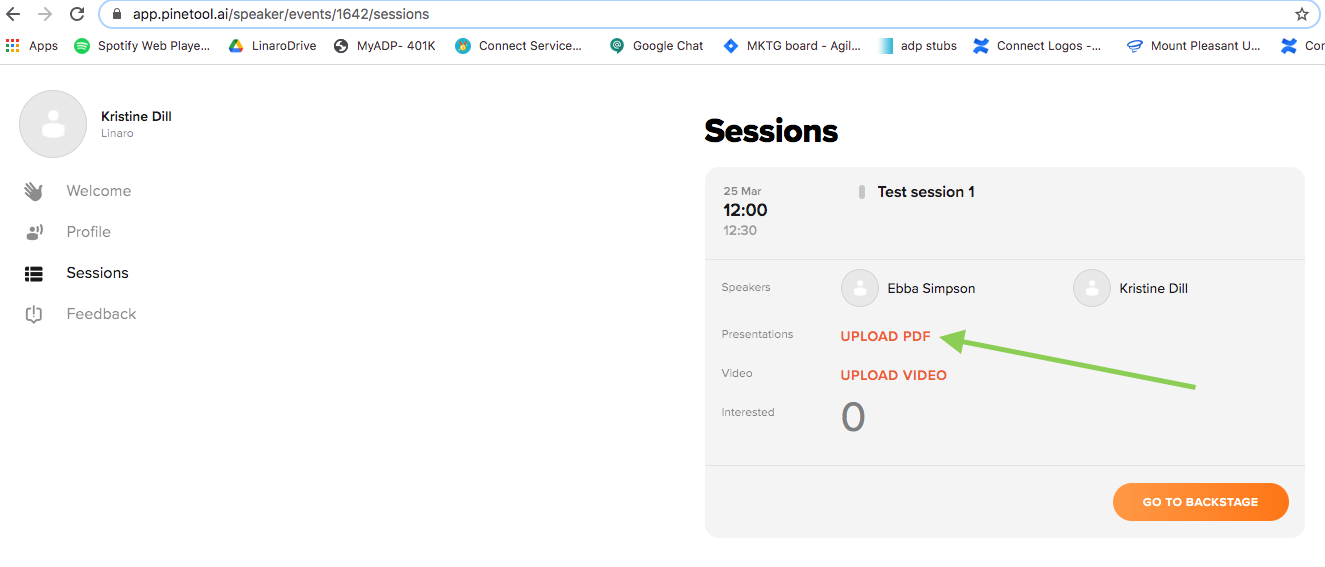Thank you for speaking at Linaro Virtual Connect 2021 Fall!
Basic information
Event Dates
The event runs for 3 days from Wednesday September 8 through Friday September 10, 2021
Event Registration
Registration is open. Please register as an attendee: https://connect.linaro.org/register
(You are not automatically registered for the event, you are only added as a speaker). The event is free and open to anyone to join feel free to share registration link with colleagues or anyone interested.
Call for Proposals
Timeline
- Deadline to submit proposals July 13, 2021 (CLOSED)
- Submission notifications July 27, 2021 (Done)
- Full schedule announced August 3, 2021 (Done)
- Registration opens August 3, 2021 (Done)
- Pre-recorded session videos and slides due September 1, 2021
- Linaro Virtual Connect Fall: September 8-10, 2021
Timing
-Each day kicks off with keynotes
-The event starts at different times each day to accommodate speakers/attendees globally. All event times in the schedule on our website should be showing in your local timezone.
-Most sessions this time will be pre-recorded aside from live discussions and you will answer audience questions in the chat while your video plays
Session Videos
All session videos from Connect will be posted publicly on the LinaroOrg YouTube page and our Resource page. These recordings and slides are uploaded to the Resource page within 1 week of LVC21 ending. These links may also be shared on Linaro social media pages. If you are speaking about anything confidential or anything that should not be shared publicly, please alert us as soon as possible by emailing connect@linaro.org
Slide template
We will share a slide template shortly. This template is preferred but not required (for non-employee speakers) if you would rather use your company template instead.
Each session has an assigned session ID in the title of the session (ex: LVC21F-204). Your session ID can be found in your session title in the PINE event Platform.
Please label your slides with your session ID to help us organize the resources.
Event Platform
We will be using the same event platform from LVC21 Spring, “PINE tool”.
You have been added as a speaker and should have received an email invitation asking you to login.
There are two sides to PINE: one is the attendee side, and the other is the speaker hub.
The speaker side is where you will manage your session(s). The attendee side is where you manage your schedule and other sessions you'd like to attend, etc.
Once you have registered as an attendee, You will receive an email invitation from PINE inviting you to login as an attendee. We will launch the attendee side of the platform 1 week before Connect.
Once PINE is launched you will get access to the attendee chat area, sponsor virtual expo hall, list of sessions and session details, list of speakers, etc. Once you login to PINE, Please check your timezone is correct in the top left hand panel of the “Attendee app” - you will see “Event time” in UTC and “My time”. You can edit your timezone by clicking on the gear icon.
System Requirements:
Recommended requirements for comfortable use of the PINE platform:
- Internet connection: 10MB (min 5MB)
- Browser: the latest version (Google Chrome is most stable)
- OS: Win10 is recommended, Mac OS 10.10 (minimum Quad-Core)
- RAM: 8GB (min 4GB)
- Web Camera: capable to record video in 720p
- Microphone: external on camera or a headset (built-in is not recommended)
For better and stable work we advise you not to run other video-related applications or other heavy applications. Please close unrelated tabs.
PINE “Speaker Hub”
The Speaker Hub is where you can manage your speaker profile, upload your presentation to your session, and go “live” on the stage the day of your session.
Please make sure all co-speakers are showing on the session (otherwise they will not be able to view questions in the chat and will not receive important speaker updates) If you need to add a speaker please email connect@linaro.org with the name and email address.
All speakers have been invited to log in to the PINE Speaker Hub via an email with the subject line “Speaker invitation to PINE”. If you have not received this email, please email connect@linaro.org to let us know and we will send you another invite.
The Speaker Hub is also where you’ll go to start your session on the scheduled day and time. This is called “Backstage”. You will join the backstage area for your session and a Linaro moderator will be backstage waiting for you. The Linaro moderator will either play your pre-recorded session or start the video for your live session.
Adding your presentation to PINE
Make sure you're logged into the Speaker hub and open the session. You will then see the details and the option to upload a PDF:
Please read this article which goes over the details of the Speaker Hub https://help.pinetool.ai/en/articles/4459368-speaker-hub
Pre-recorded sessions
Speakers are asked to pre-record their sessions before the event. These pre-recorded sessions will then be broadcast at the scheduled date and time. Speakers will still be required to be online to answer questions during their broadcasted session time. You can also turn on your camera and mic to answer questions at the end of your session if your pre-recorded video is shorter than 25 mins and leaves enough time for this.
Tips: Please leave 1-2 minutes of blank time in the beginning of the video. This allows viewers time to join.
Record the session as if it were live - share your screen and go through your slides.
Please make sure your camera is on and your video is on and showing while you present your slides and pinned in the top corner.
Many people use Zoom or Hangouts for this. You can use whatever video streaming service you're comfortable with.
Please make sure all videos are 25 minutes maximum, we only have a few minutes between sessions, so we can't go over.
You can upload your final video directly to PINE, or send us your file by uploading unlisted to Youtube or via Dropbox link or Google Drive by EOD September 1st
Pre-recording deadlines
- September 1 EOD to send us your completed video file
- September 1 EOD to upload your slides to PINE
Video Conferencing Guide for your session
Helpful tips on your camera setup, etc. can be found HERE
Speaker checklist
- Check your session and speaker details in the PINE Speaker Hub
- Confirm date and time scheduled for your session works for you. Make sure you’re viewing in the correct timezone. If you need to move your session date or time, please email connect@linaro.org as soon as possible.
- Please make sure session title, abstract, and speaker details (photo, bio, title) are correct
- Check that all co-speakers are listed
- Make sure you are registered for Linaro Connect via Eventbrite
- Create your presentation slides. Make a copy of the Google slides template (if you are not an employee you may use the template of your choice, but the Linaro Connect slide template is preferred). When you save your presentation, please save as a PDF and include your session number in the document name. Example: "Upstreaming 101 - LVC21D-204"
- Complete your slides by September 1 latest
- Upload your final presentation to the PINE platform via the Speaker Hub. Please upload as a PDF. This will allow us to have your presentation and video uploaded to the Connect Resources page sooner. Follow instructions below to upload your slides as a PDF to PINE via the speaker hub.
- On the scheduled day and time of your presentation, go backstage - check your setup, then Present at Linaro Connect!
- Share your presentation on Linkedin and other social media, etc. from our Resource Page using Linaro hashtags #LVC21F#LinaroConnect !