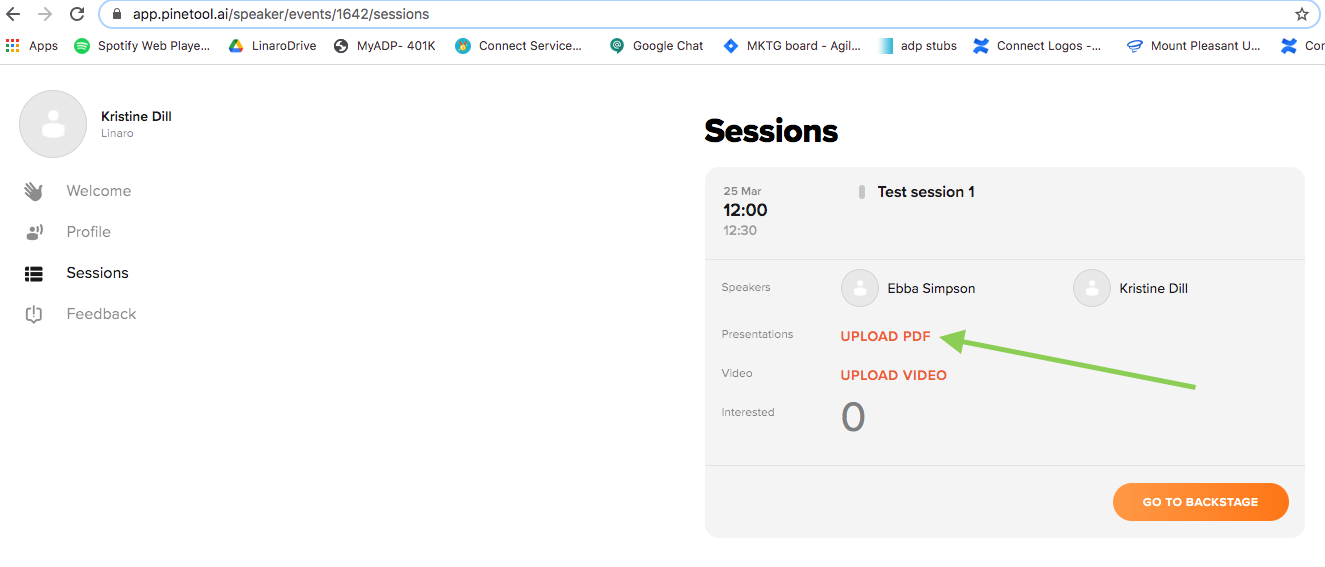Thank you for speaking at Linaro Virtual Connect 2021!
Basic information
Event Dates
-The event runs for 3 days from Tuesday March 23 through Thursday March 25, 2021
Event Registration
-Please make sure to Register for Linaro Virtual Connect
-The event is free and open to anyone to join so feel free to share the link with anyone who may be interested in attending
Event Platform
-We are no longer using Sessionize, this site is for CFP only. Now, all changes should be made in PINE speaker hub.
-The event platform “PINE tool” will be launched 2 weeks before Linaro Connect on March 9. You’ve all been invited to PINE as a speaker to the “Speaker Hub” side of the platform. On March 9 when we launch the platform, you will be able to see the attendee side of the platform and begin building your agenda, etc as an attendee.
-PINE tool has an attendee chat area, sponsor virtual expo hall, list of sessions and session details, list of speakers, etc.
Timing
-Each day kicks off with keynotes
-The event starts at different times each day to accommodate speakers/attendees globally. All event times in the schedule on our website are listed in UTC. When you register and login to PINE you will be able to see all sessions in your local timezone.
-Most sessions are 25 minutes long. There will be no extra time available for Q&A beyond your scheduled session time, so please build time into your scheduled slot for Q&A if you need to. There is a general event chat area where you can continue any conversations and attendees can contact you directly and/or request a meeting with you if they have additional questions after your session has ended.
Session recordings
All live sessions are recorded and all sessions (live or pre recorded) will be posted publicly on the LinaroOrg YouTube page and our Resource page. These recordings and slides are uploaded to the Resource page within 1 week of LVC21 ending. These links may also be shared on Linaro social media pages. If you are speaking about anything confidential or anything that should not be shared publicly, please alert us as soon as possible by emailing connect@linaro.org
Slide template
Please make a copy of the Google slides template. This template is preferred but not required (for non-employee speakers) if you would rather use your company template instead.
Linaro Virtual Connect 2021 Slide Template, please make a copy and edit your copy.
Each session has an assigned session number in the title of the session (ex: LVC21-204). Your session number can be found in your session title in the PINE event Platform.
PINE tool Event Platform Information
PINE has been launched. All speakers have been invited to the Speaker Hub side of PINE, but if you want to view the full schedule, build your agenda, etc. please register as an attendee.
***PINE is most compatible with Google Chrome as the browser.***
PINE tool has an attendee chat area, sponsor virtual expo hall, list of sessions and session details, list of speakers, etc.
Once you register and login to PINE, Please check your timezone is correct in the top left hand panel of the “Attendee app” - you will see “Event time” in UTC and “My time”. You can edit your timezone by clicking on the gear icon.
As a speaker you have the attendee side of the platform which is where you will be able to see the full schedule, bookmark sessions to your agenda, view other sessions during the event, chat with other attendees during the event, and more. Then you have the Speaker Hub which is where you manage everything to do with your session(s).
Once the Attendee app is launched on March 9, you can toggle back and forth between the Speaker hub and the Attendee app by clicking your Avatar/Name in the top left.
PINE “Speaker Hub”
The Speaker Hub is where you can manage your speaker profile, upload your presentation to your session, and go “live” on the stage the day of your session.
Please MAKE SURE ALL NECESSARY SPEAKERS ARE LISTED IN PINE AS A SPEAKER (otherwise they will not be able to speak during the session and will not receive important speaker updates) If you need to add a speaker please email connect@linaro.org ASAP with the name and email address.
All speakers have been invited to log in to the PINE Speaker Hub via an email with the subject line “Speaker invitation to PINE”. If you have not received this email, please email connect@linaro.org to let us know and we will send you another invite.
The Speaker Hub is also where you’ll go to start your session on the scheduled day and time. This is called “Backstage”. You will join the backstage area for your session and a Linaro moderator will be backstage waiting for you. You can check your devices/screen sharing, etc. and once you’re ready the Linaro moderator will either play your pre-recorded session or start the video for your live session. I will be sharing a screen recording video walking through the steps of how to join your session by end of day March 15. I will email all speakers as well as add the link HERE.
Adding your presentation to PINE
Make sure you're logged into the Speaker hub and open the session. You will then see the details and the option to upload a PDF:
Please read this article which goes over the details of the Speaker Hub https://help.pinetool.ai/en/articles/4459368-speaker-hub
Option of Live or Pre-recorded sessions
You have the option to present your session live or to pre-record your session.
Pre-recorded sessions will be broadcast on the scheduled day and time while the speaker is online to answer any questions.
Pre-recorded sessions
Speakers have the option to pre-record their sessions before the event. These pre-recorded sessions will then be broadcast at the scheduled date and time. Speakers will still be required to be online to answer questions during their broadcasted session time. You can also turn on your camera and mic to answer questions at the end of your session if your pre-recorded video is shorter than 25 mins and leaves enough time for this.
Tips: Record the session as if it were live - share your screen and go through your slides. Please make sure your camera is on and your video is on and showing while you present your slides. Many people use Zoom or Hangouts for this. You can use whatever video streaming service you're comfortable with. Please just make sure that your video is on and if you are sharing slides please make sure your speaker video is still showing and pinned in the top corner of the video. Please make sure all videos are 25 minutes maximum, we do not have extra time between sessions. You can upload your final video directly to PINE, or send us your file by uploading unlisted to Youtube or via Dropbox link or Google Drive by EOD Monday March 15 for our review.
Pre-recording deadlines
- (Closed) March 12 if you would like to book a time with me to record your video (info below)
- March 15 EOD to send us your completed video file
- March 17 to upload your slides to PINE
Live Sessions
Instruction page on how to join your LIVE session here
For live sessions, you will be added as a speaker and will have access to share your screen, etc. 10 minutes before your session you will be asked to join the backstage area (details on this below). A moderator from Linaro will meet you “backstage” to make sure everything is running smoothly and then go Live. I will be sharing a screen recording video walking through the steps of how to join your session by end of day March 15. I will email all speakers as well as add the link HERE.
If you would like to have time for a Q&A, please schedule that time into your 25 minutes session block as there is a minimal amount of time between sessions and we cannot extend your time for additional Q&A. You can always move to the chat room area of the tool if you want to continue conversations.
Live Presentation Deadlines:
- Please upload your slides to PINE as a PDF by March 17 latest
Video Conferencing Guide for your presentation
Helpful tips on your camera setup, etc. can be found HERE
System Requirements:
Recommended requirements for comfortable use of the PINE platform:
- Internet connection: 10MB (min 5MB)
- Browser: the latest version (Google Chrome is most stable)
- OS: Win10 is recommended, Mac OS 10.10 (minimum Quad-Core)
- RAM: 8GB (min 4GB)
- Web Camera: capable to record video in 720p
- Microphone: external on camera or a headset (built-in is not recommended)
For better and stable work we advise you not to run other video-related applications or other heavy applications. Please close unrelated tabs.
Speaker checklist
- Check your session and speaker details in the PINE Speaker Hub
- Confirm date and time scheduled for your session works for you. Make sure you’re viewing in the correct timezone. If you need to move your session date or time, please email connect@linaro.org as soon as possible.
- Please make sure session title, abstract, and speaker details (photo, bio, title) are correct
- MAKE SURE ALL NECESSARY SPEAKERS ARE LISTED IN PINE (otherwise they will not be able to speak during the session)
- Decide if you would like to pre-record your session OR present your session live
- Make sure you are registered for Linaro Connect via Eventbrite
- Create your presentation slides. Make a copy of the Google slides LVC21 presentation template (if you are not an employee you may use the template of your choice, but the Linaro Connect slide template is preferred). When you save your presentation, please save as a PDF and include your session number in the document name. Example: "Upstreaming 101 - LVC21-204"
- Complete your slides by March 17 latest
- Upload your final presentation to the PINE platform via the Speaker Hub. Please upload as a PDF. This will allow us to have your presentation and video uploaded to the Connect Resources page sooner. Follow instructions below to upload your slides as a PDF to PINE via the speaker hub.
- Test your camera and microphone etc. and read the article that covers how the SpeakerHub works https://help.pinetool.ai/en/articles/4459368-speaker-hub
- On the scheduled day and time of your presentation, go backstage - check your setup, then Present at Linaro Connect!
- Share your presentation on Linkedin and other social media, etc. from our Resource Page using Linaro hashtags #LVC21 #LinaroConnect !